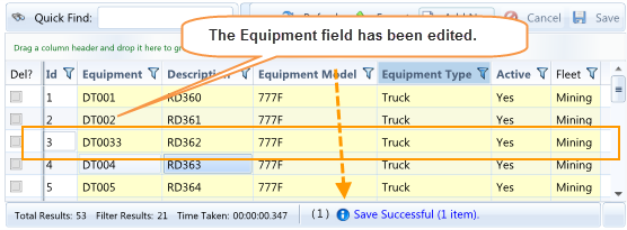A grid will appear to the right listing all the records currently maintained within the Equipment table.
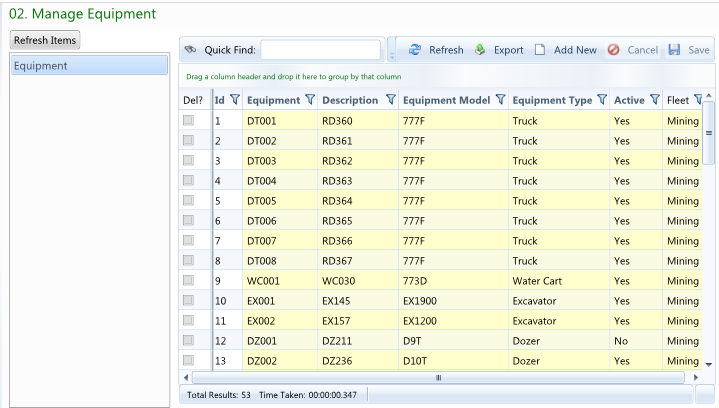
Locate the record that needs to be altered. Use Filtering, Grouping and Sorting to locate the records that require changes.
Double click on a cell to enable editing.
Note: Columns with a white background are read only fields that cannot be edited.
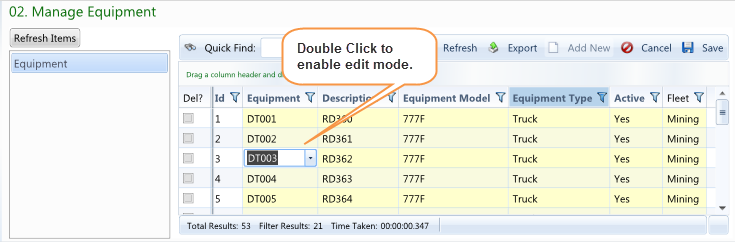
Make the necessary changes. Navigate across the fields by pressing Tab or clicking on a field to enable edit mode to make other field changes.
Note: On all non-numeric fields a drop down list will appear as you type a value in, from where a value may be selected. Alternatively you can select the drop down arrow and select a value from the list.
Select the Save button to save the record. A message will be placed in the Status Bar stating the record number and status of the save.
Note: Tabbing off the last field (Fleet) or by clicking on another record WILL NOT automatically save the changes. The Save button must be used to save any changes.